| 일 | 월 | 화 | 수 | 목 | 금 | 토 |
|---|---|---|---|---|---|---|
| 1 | 2 | 3 | ||||
| 4 | 5 | 6 | 7 | 8 | 9 | 10 |
| 11 | 12 | 13 | 14 | 15 | 16 | 17 |
| 18 | 19 | 20 | 21 | 22 | 23 | 24 |
| 25 | 26 | 27 | 28 | 29 | 30 | 31 |
- os.path.join
- Python
- 빅데이터분석기사
- Collections
- heapmerge
- 비가변매개변수
- matplotlib
- coding
- BASIC
- np.savetxt()
- namedTuple
- array
- DEEPLEARNING
- 필답형
- 가변매개변수
- numpy
- 빅데이터
- np.load()
- kaggle
- set_index
- request Method
- 실기
- list
- deg2rad
- linalg.solve()
- np.save()
- Math Function
- 빅분기
- Heapreplace
- 작업형
- Today
- Total
맞춤형 플랫폼 개발 도전기 (웹개발, 딥러닝, 블록체인)
JavaScript로 영수증 폼 검증해보기 본문
HTML, CSS, Javascript를 모두 활용하는 실습을 해 보았다.
이 세가지를 다 해야하는 이유는 HTML은 화면의 구성을 담당하고, CSS는 화면을 꾸미는 스타일링 역할, JavaScript는 문서를 동작하게 한다.
따라서, 3가지를 다 알아야 웹페이지의 구성, 흐름을 알 수 있고 어떤 요소를 사용해서 데이터를 뽑아올지, 어떤 데이터를 사용자로부터 받아올지, 받아오려면 어떻게 화면을 구성해야되는지 등을 정할 수 있다. 그래서 이 세가지를 모두 해볼 수 있는 폼을 만들고, Script(JavaScript)를 통해서 입력값을 검증하는 과정까지 수행해보았다.
radiobutton 중 어떤 것을 붙이느냐에 따라서 다른 영수증 종류가 나타나도록 했다.
조건문을 만족하면 div의 style.display = 'block' / 'none'을 바꿔서 화면이 다르게 구성되도록 만들었다.
내가 봤을 때는 form을 얼마나 잘 활용할 수 있느냐가 관건인 것 같다.
일단, 화면 구성은 이러하다.

그리고, 이 화면을 구성하기 위한 HTML 코드는 아래와 같다.
<h5>영수증 확인을 위해 아래의 정보를 정확히 입력해 주시기 바랍니다.</h5>
<form id="receipt" action="https://www.w3schools.com/action_page.php">
<table class="radioButton" style="border-bottom: none;">
<td>
<input type="radio" id="paycheck" name="check" value="payInfo" onclick="divDisplay()" checked>구매자명 + 금액
<input type="radio" id="emailcheck" name="check" value="email" onclick="divDisplay()">이메일
<input type="radio" id="cardcheck" name="check" value="cardNumber" onclick="divDisplay()">카드번호
</td>
</table>
<div id="div1" class="choice" style="display: block;">
<table>
<tr>
<th class="choice1"
style="border-bottom: 0.5px solid #888; border-right: 0.5px solid #888; border-top: #888;">
구매자명
</th>
<td style="border-bottom: 0.5px solid #888; border-top: #888;">
<input name="customerName" type="text">
</td>
</tr>
<tr>
<th class="choice1" style="border-right: 0.5px solid #888;">결제금액</th>
<td>
<input name="payAmount" type="text">
</td>
</tr>
</table>
</div>
<div id="div2" class="choice" style="display: none;">
<table>
<tr>
<th class="choice2">이메일</th>
<td>
<input name="email" type="text">
</td>
</tr>
</table>
</div>
<div id="div3" class="choice" style="display: none;">
<table>
<tr>
<th class="choice3">카드번호</th>
<td>
<input class="cardnum" name="cardnum" type="text"> -
<input class="cardnum" name="cardnum" type="text"> -
<input class="cardnum" name="cardnum" type="text"> -
<input class="cardnum" name="cardnum" type="text">
</td>
</table>
</div>
</form>
<br><br>
<div id="submit">
<button onclick="chkSubmit();" style="width: 70px; height: 30px;">입력</button>
</div>
<br>
<p>
<h6>
[참고사항] <br>
구매사항과 금액은 결제결과 메일에 기재된 내역을 기준으로 입력하시기 바랍니다.
</h6>
</p>이러하다. 세 개의 화면을 다 구성하고 하나씩 감추고 보여주는 방식이다보니 생각보다 길다.
가장 중요한 초기 화면은 구매자명과 결제금액이 표시된 화면으로 둘 것이기 때문에
<div id="div1" class="choice" style="display: block;"> 으로 설정해두었다.
그리고 스타일은 크게 중요하지 않았기 때문에 CSS문법을 이용한 <style>코드만 첨부하겠다.
<style>
.choice {
width: 500px;
border-top: 1px solid #888;
border-bottom: 1px solid #333;
}
.choice1,
.choice2,
.choice3 {
width: 80px;
height: 20px;
}
table {
width: 100%;
border-collapse: collapse;
}
th,
td {
padding: 10px;
border-collapse: collapse;
}
th {
width: 500px;
background-color: silver;
}
td {
background-color: whitesmoke;
}
.cardnum {
width: 50px;
}
.radioButton {
width: 502px;
border-top: 1px solid #333;
background-color: whitesmoke;
text-align: center;
}
#submit {
position: absolute;
width: 500px;
margin: auto;
text-align: center;
}
#receipt {
width: 500px;
}
</style>
그리고 Script (Javascript)
기본적으로 아래와 같이 동작해야 한다.

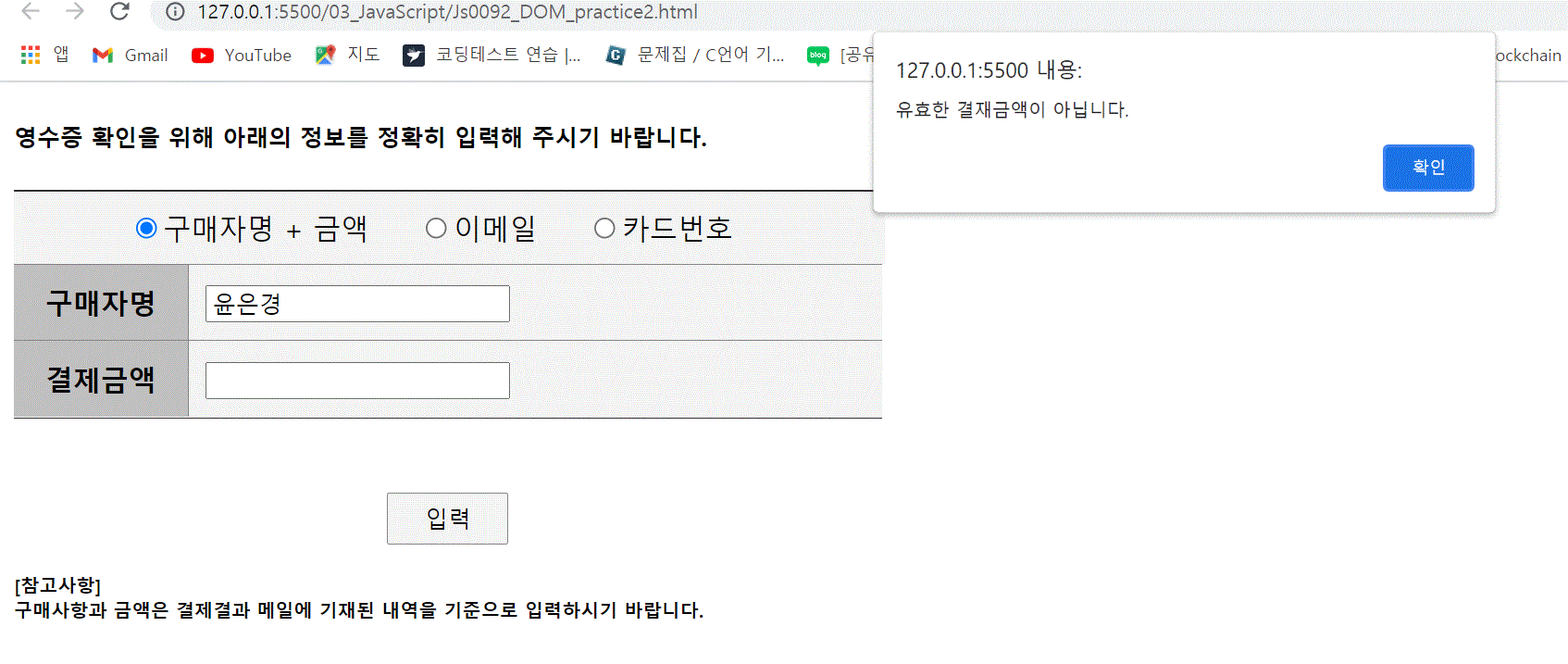






서버는 w3schools로 두고,
<form id="receipt" action="https://www.w3schools.com/action_page.php"> 로 form을 설정해두었다.
위를 보면 알겠지만, 조건을 설정해두고 그 조건에 맞지 않으면 alert("") (팝업창)가 발생하게 만들었다.
1. 구매자명 : 필수조건으로 입력되지 않았으면 서버로 넘어가지 않도록 구성
2. 결제금액 : 0보다 작은 값이 입력되거나, 비어있거나, 숫자가 아니면 서버로 넘어가지 않도록 구성
3. 이메일과 카드번호는 정규표현식 조건에 맞지 않으면 서버로 넘어가지 않도록 구성
- 이메일 정규표현식은 아래로 정했다. (숫자 영문자로 구성된 @앞)+(숫자 영문자(이메일 사이트))+.+(com등 영문자)
정도로 구성한 정규표현식 ( googling해도 나온다 )
- 카드 패턴을 0000-0000-0000-0000 으로 구성할수도 있지만 지금 숫자 4개씩 끊어서 받는 것으로 화면을 구성했기
때문에 한 뭉텅이씩 4개의 숫자가 들어가 있는지를 검증하겠다.

결과적으로 script는
<script>
function divDisplay() {
var form = document.forms['receipt'];
if (form['check'][0].checked) {
document.getElementById('div1').style.display = 'block';
document.getElementById('div2').style.display = 'none';
document.getElementById('div3').style.display = 'none';
} else if (form['check'][1].checked) {
document.getElementById('div1').style.display = 'none';
document.getElementById('div2').style.display = 'block';
document.getElementById('div3').style.display = 'none';
} else if (form['check'][2].checked) {
document.getElementById('div1').style.display = 'none';
document.getElementById('div2').style.display = 'none';
document.getElementById('div3').style.display = 'block';
}
}
// email 패턴
var emailPat = /^[A-Za-z0-9_\.\-]+@[A-Za-z0-9\-]+\.[A-Za-z0-9\-]+/;
// cardnum 패턴
var numPat = /[0-9]{4}/;
function chkSubmit() {
var form = document.forms['receipt'];
if (form['customerName'].value.trim() == "") {
document.getElementById('div1').style.display = 'block';
document.getElementById('div2').style.display = 'none';
document.getElementById('div3').style.display = 'none';
alert("구매자명을 입력하세요.")
form['customerName'].focus();
return;
}
if (isNaN(form['payAmount'].value.trim()) || form['payAmount'].value.trim() < 0 || form['payAmount'].value.trim() == "") {
document.getElementById('div1').style.display = 'block';
document.getElementById('div2').style.display = 'none';
document.getElementById('div3').style.display = 'none';
alert("유효한 결재금액이 아닙니다.")
form['payAmount'].focus();
return;
}
var email = form['email'].value.trim();
if (!emailPat.test(email)) {
document.getElementById('div1').style.display = 'none';
document.getElementById('div2').style.display = 'block';
document.getElementById('div3').style.display = 'none';
alert("유효한 이메일이 아닙니다.");
form['email'].focus();
return;
}
var cardnum = form['cardnum'];
for (i = 0; i < cardnum.length; i++) {
if (!numPat.test(cardnum[i].value.trim())) {
document.getElementById('div1').style.display = 'none';
document.getElementById('div2').style.display = 'none';
document.getElementById('div3').style.display = 'block';
alert("유효한 카드번호가 아닙니다.");
form['cardnum'][0].focus();
return;
}
}
form.submit();
}
</script>
</body>
</html>
이렇게 구성이 된다.
다음 게시물에서는 본격적으로 데이터를 크롤링해보는 과정을 담도록 하겠다!
'프론트 (HTML·CSS·JS)' 카테고리의 다른 글
| JavaScript로 Open API 데이터 가져오기 (영화진흥위원회, 서울 열린데이터 광장) (0) | 2021.08.07 |
|---|---|
| HTML과 CSS (0) | 2021.08.04 |


